Use the alternate rows function to display odd and even rows in different shades. This can make the grid more legible, helping you to read a large grid horizontally by making it clear which row a cell belongs to. This is particularly useful when working with very large grids.
Note: Flat mode matrix grids are displayed with alternate rows by default, but alternate rows can be turned on or off for all matrix grids, tabular grids, and raw results grids.
Component Ribbon
Toggle the Alternate Rows button in the Component ribbon to highlight alternate rows in the grid:

Tip: There are also Quick Styles that you can use to apply alternate row styling and other related design options to your Grids. For Matrix Grids, the "Striped" quick style enables Alternate Row, and for Tabular and Raw Grids, the "Detailed" and "Broadsheet" Quick Styles do.
Formatting Panel
You can also select to highlight Alternate rows by clicking Show Alternate Rows under Settings on the Matrix Grid view of the Formatting Panel. When alternate rows are shown, you can change the Row color for your alternate rows using the color picker:
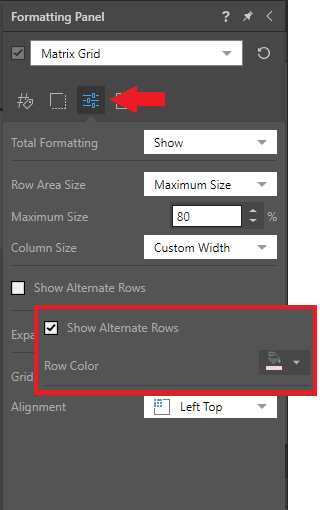
Example
Here, the grid is displayed without alternate rows:
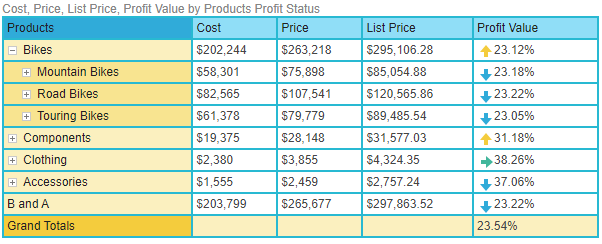
Now we see the same grid with alternate rows enabled, making it much easier to navigate the rows in the grid:
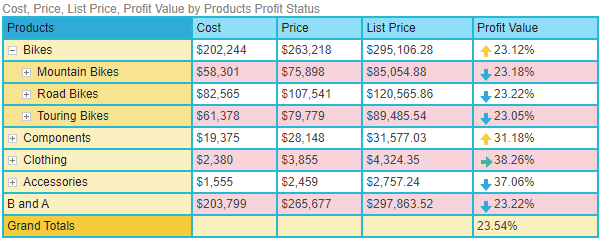
Note: The color of the alternate rows in this example is customized in the Formatting panel.